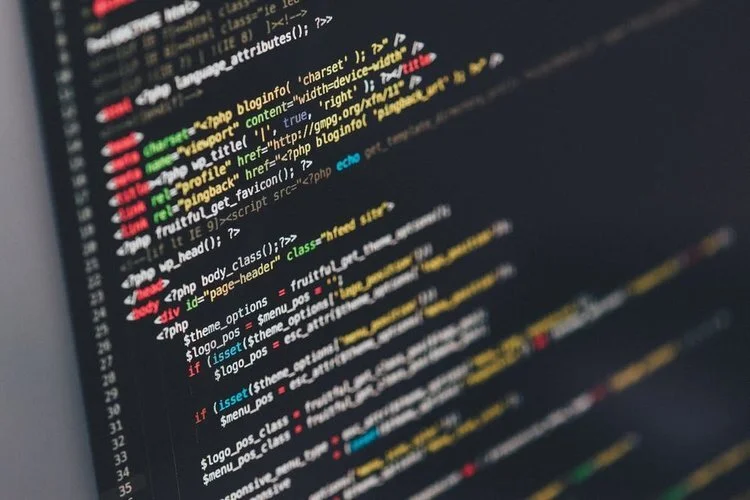March 2019 Squarespace Product Updates
Every week as a Squarespace Circle Member (sign-up if you regularly build client websites) we get the latest product updates sent to our email. We realized that even though this community is growing, there are a lot of other Squarespace users that don’t get these updates, so the Brad Good team wanted to compile the most important changes every month in a easy to read blog post.
If you are wondering about all of the new updates Squarespace released in March, read more below!
Week: February 25 - March 3
New Email Campaigns
We launched three new features for Email Campaigns:
View in browser - Add a view-in-browser link to the header of any campaign so subscribers can click to open the email in their web browser. This is a good workaround for networks or mail clients that might block images by default.
Permalinks - Each blast campaign now has its own URL, which you can share like any other link. This helps you and your clients share campaigns in non-email channels.
Post-purchase campaigns - Send automated campaigns to Commerce customers after they make a purchase. These are a good way to say thanks, recommend similar products, provide instructions, and more.
Learn more in our Help guides:
Add Image And Quote Block Animations
All Image Blocks and Quote Blocks now include animation options, which site visitors see one time when the block loads into view. Previously, these animations were only available in Circle Labs and to 5% of sites, but your clients will now see these options on all sites.
You’ll see a new Animations tab in the block editor with different animation choices, depending on the block:
Image Blocks - Animate the entire block, or if the block includes text, animate the image and text separately.
Quote Block - Animate the entire block.
Demo Content Appears On Live Sites
Visitors can now see demo content on live sites, even when logged out. If you’re starting a new page from a demo collection page (like a Blog or Gallery Page), the demo content will stay in place until you delete it.
We made this change for a couple reasons:
If a folder or an Index Page was a demo page, but the pages within it were live, you couldn’t link to any live pages.
If you wanted to view a demo page on your site while logged out, it would display a 404 error page instead of the demo content.
Keeping demo pages live helps create a smoother experience for site designers and visitors.
Discount Codes For Subscriptions
Merchants on Commerce Advanced plans can now apply discount codes for subscription products. You and your clients will see this in the Discounts panel, including a “Limit Subscription Discounts” option.
We released this feature temporarily on February 25, but rolled back due to a last-minute issue. We re-launched the fixed version on March 1.
Week: March 4 - March 10
Portfolio App Fully Discontinued
As of Monday, March 4, the Squarespace Portfolio App no longer works on any devices where it was installed. Squarespace removed the app from the App Store in early February.
To manage Gallery Pages on the go, try the Squarespace App.
Week: March 11 - March 17
Security
Squarespace is committed to maintaining a strong security posture. Learn about their Security Measures, Report Vulnerabilities if you discover any, and view Uptime to see the recent performance status for any of our platforms.
Squarespace Email Campaigns Permalinks
You can now share sent Squarespace Email Campaigns via permalink. This improvement makes it easier to share your work with collaborators and stakeholders, who can follow the link to view past campaigns in their browsers. To learn more, visit Getting started with Squarespace Email Campaigns.
New Default Blog Post URL Format
On March 13 we changed the default blog post URL format so it no longer includes the date. This matches the current standard for most blogs and keeps the URL shorter.
The default now includes only the site title, blog title, and blog post title. Here’s an example of how that might look:
https://www.mysite.com/myblog/my-post-title
A couple things to note:
This only affects new sites, beginning March 13. If you or your clients created a site before March 13, 2019, they’ll still see a default blog post URL with a publication date.
No matter when you created a site, you can still customize the default post URL format and individual blog post URLs.
Week: March 18 - March 24
Streamlining Connected Social Accounts And Icons
On March 21, Squarespace simplified the way you connect social accounts to sites and split part of the Connected Accounts panel into a new Social Links panel. Now, you and your clients can add and edit social icons without needing the service’s login credentials.
Here’s how each panel works:
Use the Connected Accounts panel to authorize social accounts for pushing or pulling content. Authorizing an account doesn’t display a social icon.
Use the Social Links panel to add or manage the social icons that display in the Social Links Block or display as built-in icons.
A couple other things to note:
Anyone who had social accounts connected before March 21 will see those accounts in the Social Links panel. They’ll still see the option to show or hide the social icon in Connected Accounts. To adjust icon visibility from Social Links, they’ll need to delete the link from Social Links, then re-add it.
You can now add new icons when setting up a Social Links Block. Any links you add there will appear in the Social Links panel.
Learn more in our Help guides:
G Suite Prices Increase For New Subscribers
As of March 19, our G Suite subscription prices reflect Google’s updated pricing.
Here are the new rates:
Monthly - $6 / €5.20 / £4.60 / A$8.40 per user/email address, plus tax if applicable
Annual - $72 / €62.40 / £55.20 / A$100.80 per user/email address, plus tax if applicable
These prices will apply to existing customers beginning April 2 and new G Suite subscriptions as of March 19. Since Squarespace is a reseller of G Suite, we had to implement the price change a couple weeks early to ensure a smooth transition in our billing system.
Starter Layouts Now In The Create New Page Menu
Squarespace took Starter Layouts out of Regular Pages and moved them into their own pages within the page menu. Now, when you or your clients create a new page, the Create New Page dialog is grouped by Layouts, Collections, and Other.
Under Layouts, you’ll see most of the same Starter Layout categories that were previously part of the Regular Page setup (we removed the Locations, Menu, and Online Booking with Acuity Layouts).
See their Help guides for more on the new page menu and how Layout Pages work.
Adjust Lines Length In Email Campaigns
Line sections in Email Campaigns now include a Length option. Use the slider to adjust the percentage, or input any number between 1 and 100.
See more in their Help guide.